Most of us at App Factory Store have been working remotely for many years, and when it comes to conferencing tools like Zoom, there are some Do’s and Don’ts if you want to use it safely.
Just How Safe is Zoom?
Well let’s say just there are issues. So can it still be used safely? Yes it can.
The brilliant folks over at WordFence have looked closely at this, come up with several issues and also explained how to solve them. We’ve summarised the important points below. For the full technical low-down, please read the full article at WordFence.
What Are The Concerns?
- A “zero day” vulnerability was recently disclosed.
- Zoom bombers (like photobombers, but on Zoom) are joining open meetings and sharing undesirable content.
- Zoom’s iOS app has been sharing private identifying data with Facebook.
- Certain links in Zoom chats could be used to steal Windows username and password.
So How Do We make Zoom Safe?
Well the good news is that several of the above issues have been handled by Zoom themselves. The vulnerability has been patched, the data-sharing with Facebook has been fixed, all meetings now have a password & waiting room active by default, and links in Zoom chats are no longer clickable. You’ll need to have the latest version to benefit from these fixes.
However, to use Zoom safely, there are some steps you have to take yourself…
If You Are Running Zoom Meetings
Go Into Your Settings
There are a number of settings in Zoom that can help you keep your meeting safe. Lock down your meetings with passwords, mute attendees on joining, and lock down screen sharing so that an attendee can’t take over your meeting with their screen without your permission.
This video by WordFence covers some settings in your Zoom account that can help prevent Zoom bombing and ensure that your attendees have a safe experience:
You Can Kick Out Users
You can kick a user out of your room. You shouldn’t have unexpected drop-ins if you’ve secured your Zoom account, but know that this is available to you. Click Manage Participants at the bottom of the Zoom window. Next to the person you want to remove, click More. From the list that appears, click Remove and confirm:

Be Careful Where You Share Zoom Links
Without any controls in place, a Zoom link will let anyone join. Don’t share your Zoom meeting link in public places like social media or other public forums. Hackers and pranksters have been searching for these and accessing meeting rooms at will, wreaking havoc on business meetings and even online schooling.
Lock Your Meetings
Once a meeting has started and everyone is in attendance, click Participants at the bottom of your Zoom window. In the participants pop-up box, you will see a button that says Lock Meeting. When you lock the meeting, no new participants can join, even if they have the meeting ID and password.

Using Zoom as an Attendee
Don’t Use Zoom Chats For Private Messages
If you’re attending a meeting and want to send a private message to another attendee, be aware that when your Zoom meeting is being recorded, the room owner will receive a transcript of everything you say privately.
Don’t Share Personal Information
As with any public forum, assume that anything you type into chat or say in a Zoom meeting, you are being recorded and you don’t have control of what happens to that recording. Don’t share personally identifiable information with anyone, whether private or publicly.
Turn Off Video And Mute Yourself Unless Needed
If you’re attending a class or meeting and you don’t need video or audio, mute yourself and turn off your video. This prevents video conferencing from inadvertently recording conversations in your home or exposing information you might not want it to. You kids may think it’s funny to dance naked in front of the camera, but that will live on the Internet forever.
Helping Kids Use Zoom
As many schools transition to distance learning, helping our kids understand the importance of security and privacy is important and a great life lesson.
Zoom has some resources for school administrators to help them get started, but don’t assume that a teacher is fully versed in all of Zoom’s tools. Many are teaching online for the first time, and we’re all under a little more stress than usual. If you’re able to support a teacher as a moderator, you’ll make the learning experience better for everyone.
For younger students, stay with your child during online video conferencing. Schools should be asking for parental consent for video conferencing, and minors are not allowed to create Zoom accounts.
For older kids, teach them good video conferencing etiquette, including muting when they’re not speaking, not using the chat function, and not downloading files via Zoom.
Ask teachers if students can use aliases instead of real names, and find ways to limit the amount and depth of personal sharing via any channel online, whether video or otherwise.
Can We Stay Safe on Video Calls?
Yes, we can. Scrutiny of any platform is never a bad thing, as security research ultimately makes technology safer in the long run. It’s heartening to know that Zoom is taking security and privacy very seriously, and that pressure from the greater community will heighten that commitment.
Knowing how to use the tools is our first line of defense. We hope that you use these tools safely and fully to stay connected to those who matter most to you.
And if there’s anything we can help you with in your online efforts, please contact us at App Factory Store.
Geoff Ellison
Geoff Ellison is Lead Solutions Architect and CEO at App Factory Store. He has been designing and executing innovative technology solutions for 30 years. Geoff lives in paradise (Pottsville Beach, NSW) with his wife and two children. He also plays guitar (in theory), and tells appalling dad jokes.
Geoff is always open for work and new projects, particularly in web/app development, cloud Devops, security & encryption, and consulting. Get in touch.
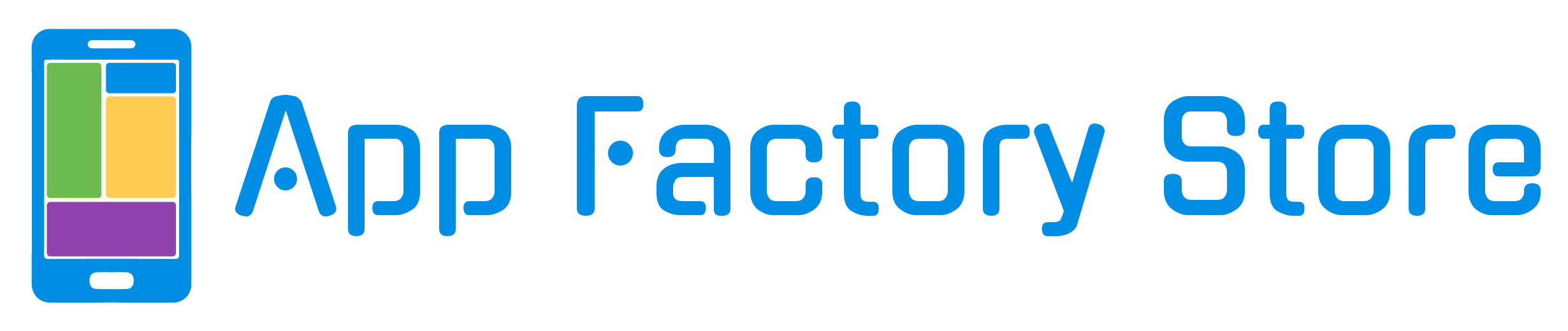
Thanks, this is well timed, easy to implement advice and very helpful.